RSS overview
- RSS is a Web content syndication format. The name is an acronym for "Really Simple Syndication", though there are actually 3 different versions of RSS and some folks say that the letters mean different things for the different versions. So it's not that simple. But in any case, RSS is a dialect of XML. "Atom" is a similar syndication system, also based on XML.
- RSS items are intended to be abstracts, with links to more detailed article or item. They are not the article or item itself. But the format is flexible enough that you can present some small bit of information in the title and description, with or without a link to further content.
- RSS feeds are available from many popular news outlets and websites. I get feeds from CNN, the New York Times (different feeds for different sections), Slashdot, BOINC and Einstein@Home. The Washington Post and the Chicago Tribune both have multiple feeds, one per section, though you may have to search at the bottom of their main page to get to them. The BBC also has multiple feeds, and in fact Mozilla browsers comes with a BBC feed already installed.
- RSS feeds can also help keep track of changing content which is not in the form of Front Page news. A very useful example is the changelog on a wiki. You can subscribe to an RSS feed for a wiki and then quickly view the most recent additions or changes to the wiki (instructions below).
- NOAA provides current weather conditions at selected stattions as RSS feeds. (NOAA are really ahead in distribution technology. I can also get weather reports on my cell phone from them in WAP format.)
- USGS provides an RSS feed of recent earthquakes M2.5 and above. See http://earthquake.usgs.gov to subscribe.
- The social networking site Facebook allows you to subscribe to the "Notes" (kind of like blogs) or "Posted items" of your friends as RSS feeds. Many other web sites provide RSS feeds for changing content.
- iGoogle lets you add RSS feeds to a customized page. Each feed shows up in a small "gadget" box, and you can drag and drop the boxes to change the page layout however you like.
- It would be possible, and appropriate, to begin with one general ELabs feed, but then add separate feeds for separate e-Labs if/when the need arises.
- It would be possible to create an RSS feed listing the most recent CRMD data uploads (or geometry uploads, or both), with a link to the appropriate page in the database. It would also be possible to create separate feeds for each detector, for anybody who is involved or interested in operation of that one detector. (An iGoogle page of feeds from a subset of detectors could provide a useful status page for monitoring the cluster.)
Front Page and RSS News
- It is useful to display short news or status items on the "home" or portal page of a website. There is already some functionality for this, but it only shows up after you have logged in, and it only shows one news item (so it's more like a current status message).
- A now widespread and popular way of serving just that kind of information is RSS. Most modern browsers can now read RSS, and there are other ways to use it as well.
- So the idea is to have a system which serves the same set of news items as both a box on the front page and as an RSS feed. Only the most recent several articles would be in the box or the RSS feed, but it would also be possible to visit a page which contains all of the news items (the "old news" page). Example: http://www13.i2u2.org/old_news.php
- This functionality already exists in the BOINC software Eric has used on the project mock-up site at http://www13.i2u2.org
- See also the discussion in NewsBox, where front page news and status are also discussed
How to Subscribe to RSS feeds
- In olden times special programs called RSS feed agregators were used to display RSS feeds. Now, most modern web browsers can also handle RSS feeds. One way this is done is to present the feeds as bookmark folders, but with bookmarks which change dynamically (these are called "Live Bookmarks"). The new iGoogle service which lets you customize your search page with "gadgets" also makes it easy to add an RSS feed to the page (see below). Each RSS feed in iGoogle is a separate "gadget" box.
- You can often recognize that an RSS feed is available when you see the icon
 on a page or some special position in your browser. Some sites, especially news sites that have multiple feeds, use the icon
on a page or some special position in your browser. Some sites, especially news sites that have multiple feeds, use the icon  as a link to an RSS feed. Sometimes it says "XML" rather than "RSS", but sometimes the "XML" icons lead to "Atom" feeds, which are similar to RSS, but use a slightly different XML schema.
as a link to an RSS feed. Sometimes it says "XML" rather than "RSS", but sometimes the "XML" icons lead to "Atom" feeds, which are similar to RSS, but use a slightly different XML schema.
- There is lots of documentation on RSS out on the web, but if we want teachers (and students) to use RSS we might want to create our own documentation pages targeted specifically for at our own users and purposes. (Eventually RSS will be a common InterWeb skill and there would be no need for this. But it's possibly outside the experience of most casual web browsers (the people, not the software) for now.)
- You can try this out yourself with whatever browser you are using, since there is an RSS feed for the changelog for this wiki. The same feed is available from any page in the ELabs wiki. So depending on which browser you are using, do the following:
Firefox
When there is an RSS news feed associated with a web page you are viewing you will see the orange RSS iconat the right end of address bar. Simply click on the icon to add the feed as a "Live Bookmark". I like to add feeds to an RSS folder in my bookmarks toolbar so that I can view the feeds easily, but you can put it anywhere you put your bookmarks. In older versions of Firefox (version 1.0.x, at least on Linux), the orange RSS icon
appears in the lower right corner of the browser window. Clicking on this icon gives you a pop up which lets you "subscribe" to any of the RSS feeds associated with the web page.
Internet Explorer 7 (IE7)
With Internet Explorer version 7 (IE7) the indicator that there is an RSS feed associated with a web page is the sameicon, but it will show up in the toolbar/tabs line just below the address bar at the top of the window. Click on the icon to view the feed. There is a pull-down menu just to the right of the icon which lets you quickly select a feed if there are more than one associated with a feed. To subscribe to a feed first view it, and at the top of the page there will be a link with the "add to favorites" icon which will allow you to subscribe to the feed. To view an RSS feed which you've subscribed to, go to the "Favorites Center" by clicking on the "star" Favorites icon at the far right of the same toolbar, just below the forward/backward button, and select the "Feeds" folder (or wherever else you might have bookmarked the feed you want). Internet Explorer version 6 (IE6) cannot recognize or process RSS feeds.
Safari
Safari is similar to Firefox, but it uses a blue "RSS" iconin the address bar to indicate that an RSS feed is associated with the web page. Click on the icon to read the feed. The icon will reverse to blue letters on a white background. A set of controls appears to the right of the articles, and at the bottom is a link to "Add Bookmark..." You add the feed as you would any other bookmark. You read the feed by selecting it from the bookmarks menu.
iGoogle
Google now allows you to customize your starting search page with a service called "iGoogle", at http://www.google.com/ig. There is a huge library of "gadgets" which you can add to your page, but what is perhaps not made clear is that you can simply add any page which is an RSS feed and it will be presented in a gadget box on your customized page. To do this:Once you have the gadget on your homepage you can drag and drop to position it with the other gadgets. Click on the "+" next to each item title to view the description. Click on the title itself to follow the link to the full article (usually in a new window). One can also easily create other kinds of "gadgets". I've tested this with my BOINC test project, Pirates@Home. But that will be the topic of a separate page.
- Follow the "Add stuff>>" link at the upper right of the page.
- At the top of that page click on "Add by URL"
- Enter the URL of the feed, or of a page which has a feed associated with it (eg. this wiki page)
- Click on "<<Back to homepage" in the upper left corner of the page.
How to publish an RSS feed
- To publish an RSS feed you need to create an XML file containing the news "items", encoded with the XML schema for RSS. Each feed can contain one or more "channels". Each channel consists of a sequence of one or more "items". Each item has a "title", a "link" to the full article, a "description", an "author", and other fields. Keep in mind that RSS items are only abstract links to a news article or some other content, they are not intended to themselves be the content.
- Here is an example of an RSS news item, extracted from a feed:
<item>
<pubDate>Fri, 13 Jun 2008 04:00:00 GMT </pubDate>
<title>Availability of LIGO data over the summer </title>
<description>Due to work at the LIGO Hanford Observatory this summer, there may be occasions when
new data are not being generated for the LIGO e-Lab. See the Bulletin Board for more details. </description>
<link>http://www13.i2u2.org/forum_thread.php?id=164</link>
<guid>http://www13.i2u2.org/forum_thread.php?id=164</guid>
</item>
- You can associate an RSS feed with a web page by putting a
tag on the web page. For example,
<link rel='alternate' type='application/rss+xml'
href='http://www13.i2u2.org/rss_main.php' title='I2U2 Latest News' />
specifies the RSS feed on the I2U2 "mockup" site on www13.
- The W3C provides an RSS validation service at http://validator.w3.org/feed/check.cgi which can be useful for testing software which generates the RSS feed (the XML file).
Combined Front Page/RSS news
- Ideally, we would serve the same collection of news items both in a box on the front page and as an RSS news feed, from one common source, with the proper
tag on the front page (or other pages as well?) to let users subscribe to the feed. There are several ways we might do this:
- Re-create the facility in Tomcat/jsp using the BOINC example as a guide
- Use the BOINC code to generate both front page box and RSS feed (several sub-ways to do this...)
News Management Page
- The existing BOINC news system presents both a Front Page News box and an RSS feed, but it's still somewhat primative to use. To add or edit news a project administrator has to edit a PHP file to add an item to an associative array, which is almost as primative as having to edit the front page list of news items. Actually, it's technically more complicated than editing an HTML list, but you get both at once from it.
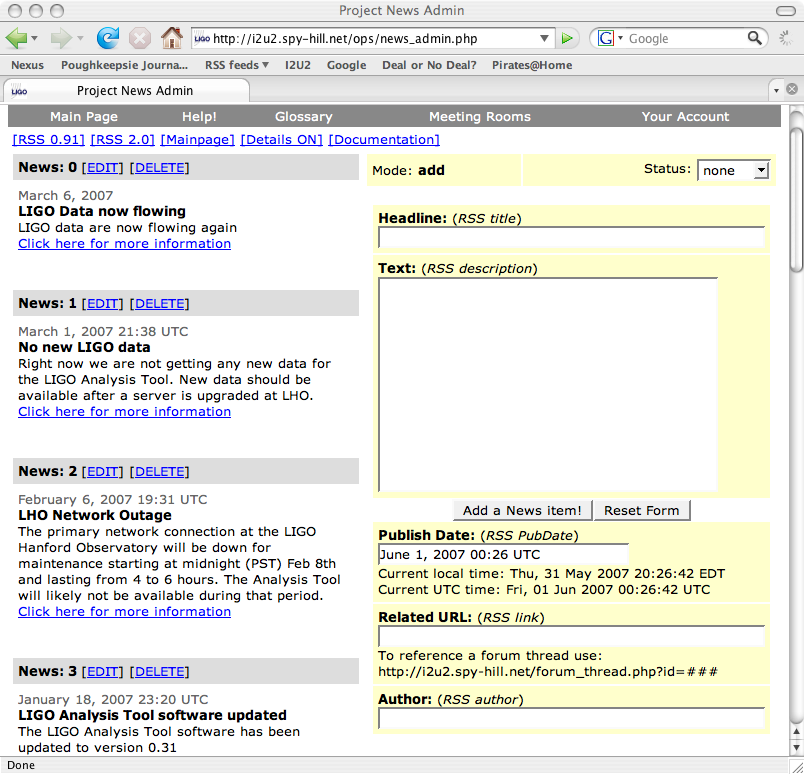
|
| Figure 1. Screenshot of news management control panel page |
- Jens Seidler wrote a news management page for BOINC which presents a forms interface for adding and editing news items. It's designed to live in the
html/opsarea (the control panel, with restricted access) on BOINC projects. This is in use on the mock-up site at Spy Hill. An example is shown by the screenshot in Figure 1 to the right, and you can view the full screen version from the attachments list at the bottom of this page. It is not a part of the official BOINC distribution, and Jens has done no further work on it.
- Eric modified this page, and has commited to the BOINC developers to making the further modifications which would be required for this page to be acceptable for inclusion in the BOINC source distribution. He has not really done anything recently except plan the changes, due to time contraints, but he can easily bump this higher on his list if it would be useful for I2U2. Alternatively, we could use part of the facility and then get the easier to use management page once Eric gets it working, but not make it a priority.
References
| I | Attachment | Action | Size | Date | Who |
Comment |
|---|---|---|---|---|---|---|
| |
RSS_feed.png | manage | 2 K | 2007-05-31 - 19:51 | Main.UnknownUser | Icon used to indicate an RSS feed associated with a web page |
| |
news_admin_screenshot.png | manage | 148 K | 2007-06-01 - 00:49 | Main.UnknownUser | Screenshot of news_admin page |
| |
rss+xml.gif | manage | 673 bytes | 2007-05-31 - 19:53 | Main.UnknownUser | Icon commonly associated with rss+xml content |
| |
safari_rss.jpg | manage | 3 K | 2007-06-05 - 00:53 | Main.UnknownUser | RSS icon on Safari browser (for Mac) |
 Copyright © by the contributing authors. All material on this collaboration platform is the property of the contributing authors.
Copyright © by the contributing authors. All material on this collaboration platform is the property of the contributing authors. Ideas, requests, problems regarding Foswiki? Send feedback

